How to Disable CAPTCHA - CWM-100 - Version 1.03x
Step 1 – When logging into CWM-100, you will be presented with the following:
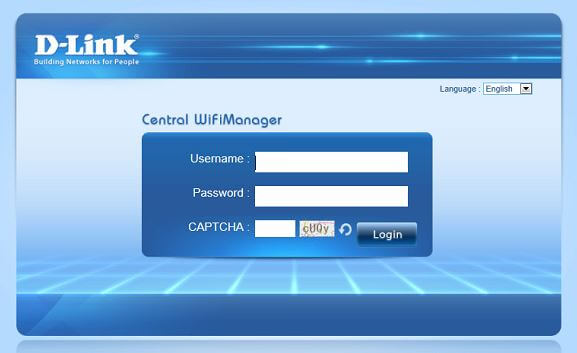
To remove the “CAPTCHA” feature go to “System”

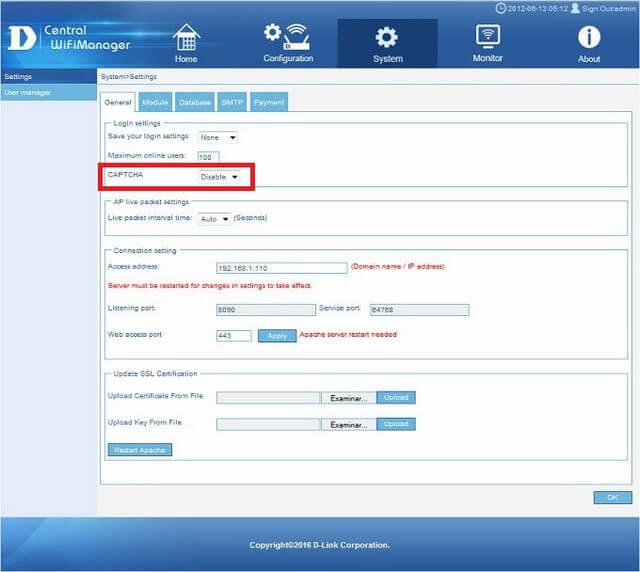
Select “Disable” then click “OK”
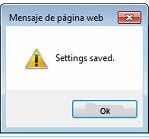
Click “OK”
Step 2 – Sign Out
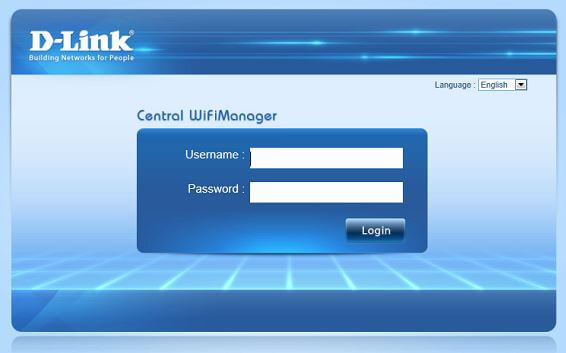
CAPTCHA removed.
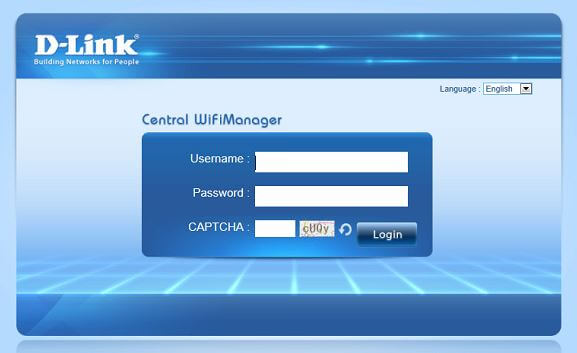
To remove the “CAPTCHA” feature go to “System”

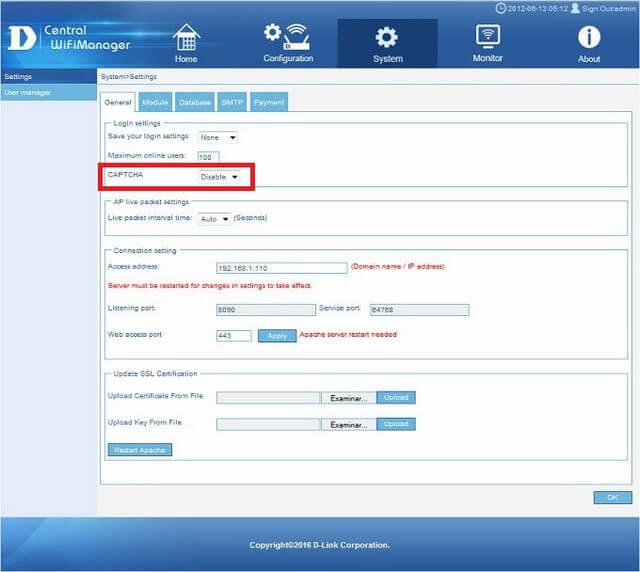
Select “Disable” then click “OK”
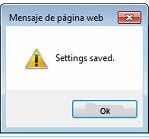
Click “OK”
Step 2 – Sign Out
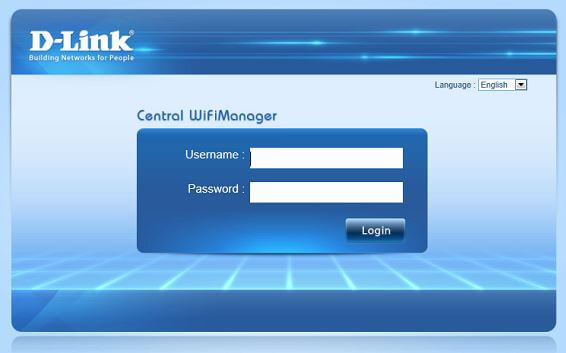
CAPTCHA removed.
These may also help:
- How to Keep Central WiFiManger Server Running without User Login - CWM-100 Read Answer
- How to Setup Bandwidth Optimization - CWM-100 Read Answer
- How to Setup Multiple SSIDs and VLANs - CWM-100 Read Answer
- CWM-100 Installation Troubleshooting Read Answer
- How to Setup Captive Portal and Passcodes CWM-100 Read Answer
- How to solve SQL error with CWM-100 Read Answer