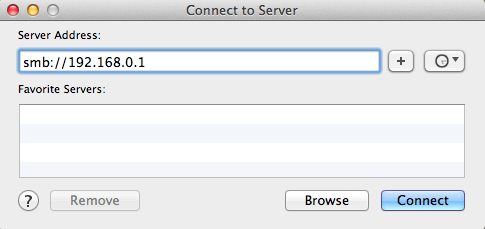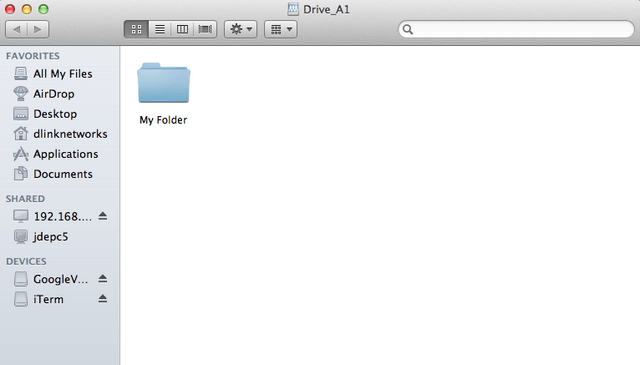How do I access the USB SD card media connected to my router?
Step 1: Ensure your USB drive is properly connected to your DIR-850L
Step 2: Check USB driver/ SD card status from router’s Web UI.
Step 2.1: Open your web browser and enter http://dlinkrouter or http://dlinkrouter.local or http://192.168.0.1 into the address bar.
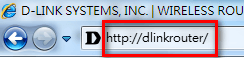
Step 2.2: The default username is admin and the password is blank (nothing). Click Login.
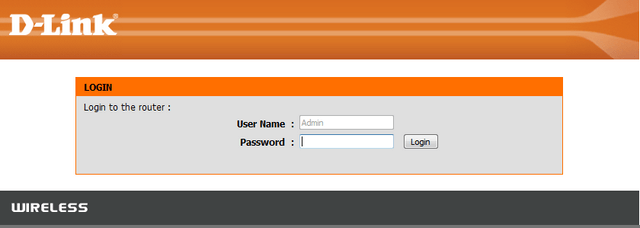
Step 2.3 : Click on the Setup tab at the top then click Storage on the left side
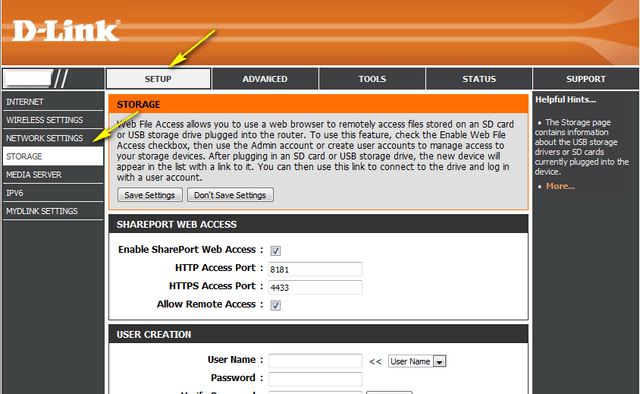
Step 2.4 : Check the storage status
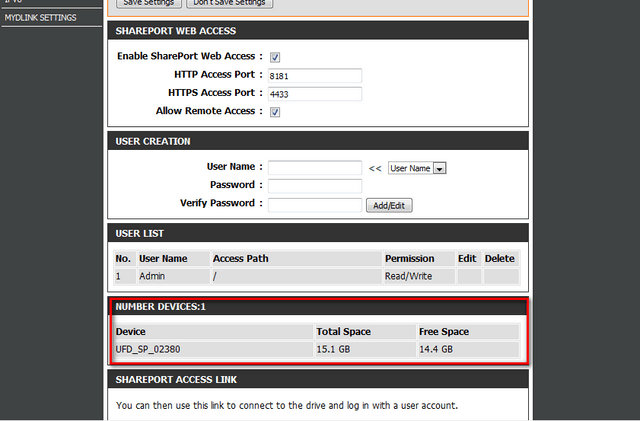
Step 3: From a computer connected to the router:
Windows XP
1. Click Start then go to Run
2. Type \\ followed by the IP address of the router (default is 192.168.0.1)
Example- \\192.168.0.1
3. Click OK
Windows 7
1. Click Start > All Programs > Accessories > Run
2. Type \\ followed by the IP address of the router (default is 192.168.0.1)
Example- \\192.168.0.1
3. Click OK
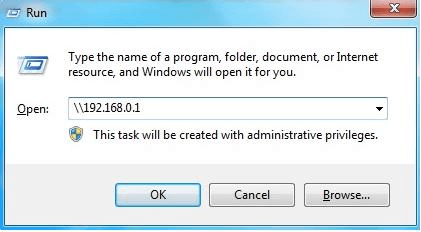
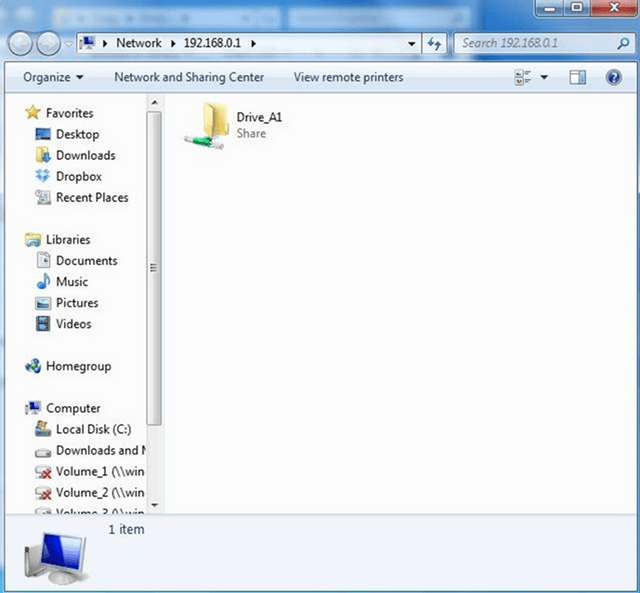
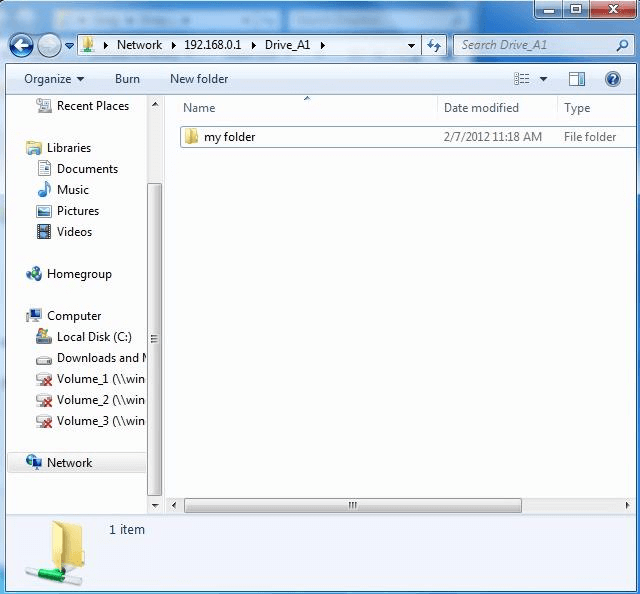
MAC OSX
1. Click Go > Connect to Server
2. Type smb:// followed by the IP address of the router (default is 192.168.0.1)
Example- smb://192.168.0.1
Click Connect
Note: If prompted for password, select GUEST access