How do I configure SharePort Web Access on my router?
Step 1: Insert your USB Flash Drive into your router.
Step 2: Open an Internet browser (such as Internet Explorer) and enter http://dlinkrouter.local or http://192.168.0.1 into the address bar. Press Enter.
![]()
Step 3: Enter the password for your Admin account in the field provided. If you have not changed this password from the default, leave the field blank. Click Log In.
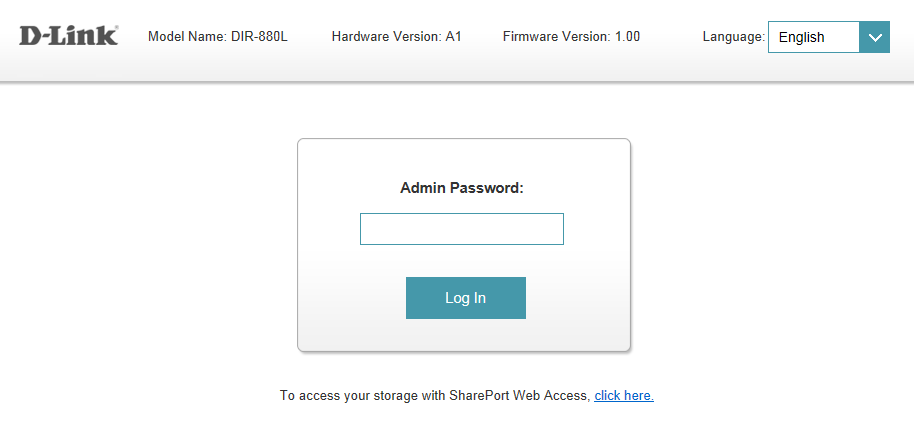
Step 4: From the network map on the main page, click the USB Device icon to display the storage status. The information displayed here should reflect the characteristics of the USB drive plugged into the USB port.
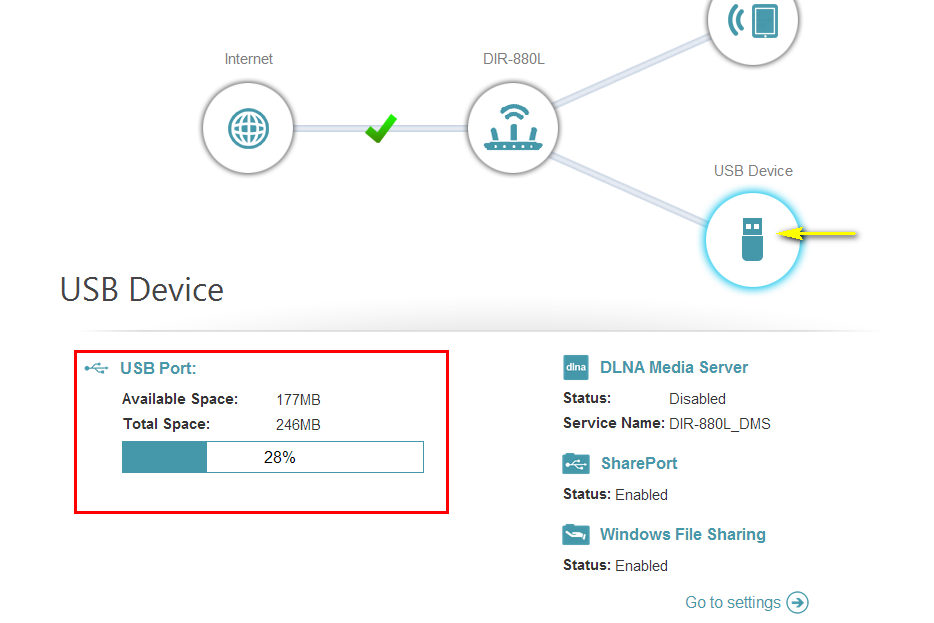
Step 5: Open a new web browser and enter [IP address of your router]:[HTTP Access Port]
Example (for local access)- http://192.168.0.1:8181
Note: If accessing from the Internet, you need to enter the router’s [WAN IP]:[Port]
Example (for remote access) - http://24.12.134.125:8181 where your router’s WAN side IP address is 23.12.134.125, and the access port is 8181.
Step 6: Enter your router’s Administrator Username and Password.
Note: If you have not changed them from the defaults, the username should be Admin, and the password field should be left blank.
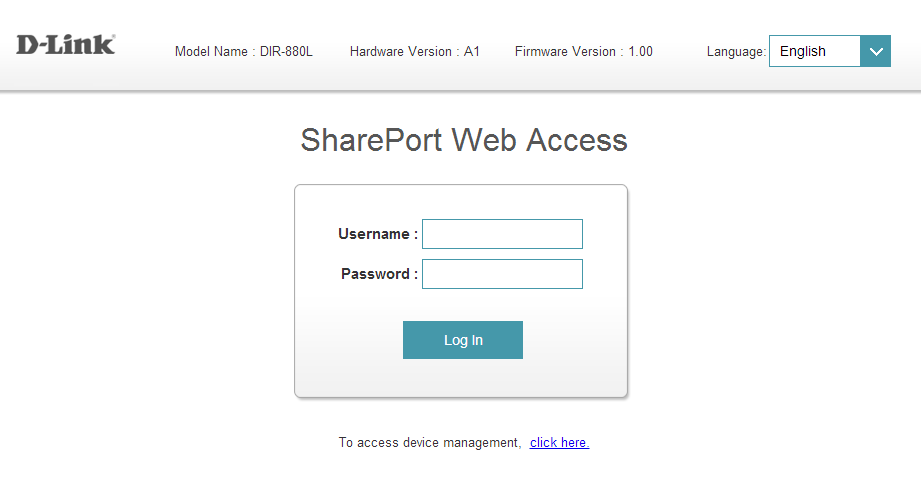
Your media will be organized by media type and will be displayed similar to the image below.
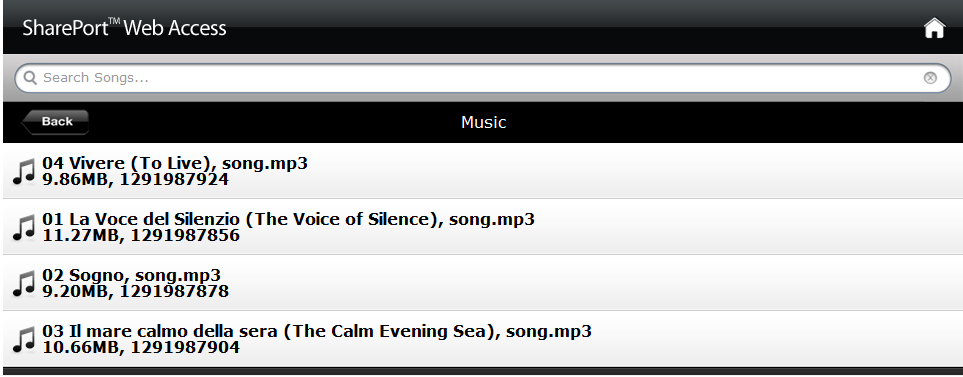
Dit kan ook interessant zijn:
- How do access media on my DIR-880L router using mydlink Shareport? Lees antwoord
- How do I access the USB media that is connected to my router? Lees antwoord