How do I change the password for the extended networks?
Step 1: Open a web browser and enter http://dlinkap.local in the address bar.
Step 2: Enter your Admin Password in the field provided. If you have not changed the password from the default setting, the password field is to be left blank. Click Log In.
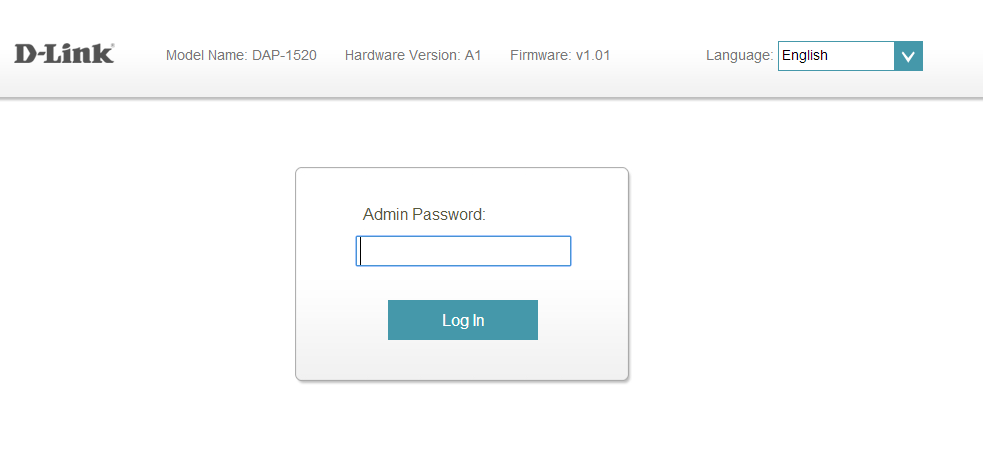
Step 3: Move the cursor to Settings in the top right-hand corner of the page, then click Extended Wi-Fi from the drop-down menu.
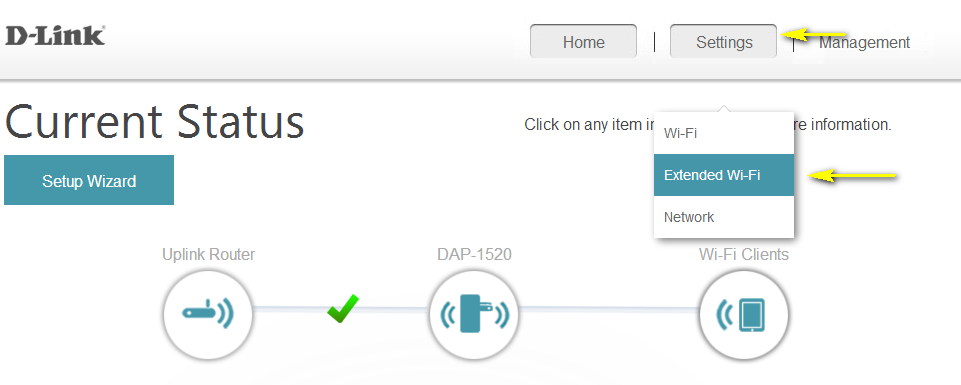
Step 4: You can specify a new password each wireless band in the Password field. Click Save once complete to save the current configuration.
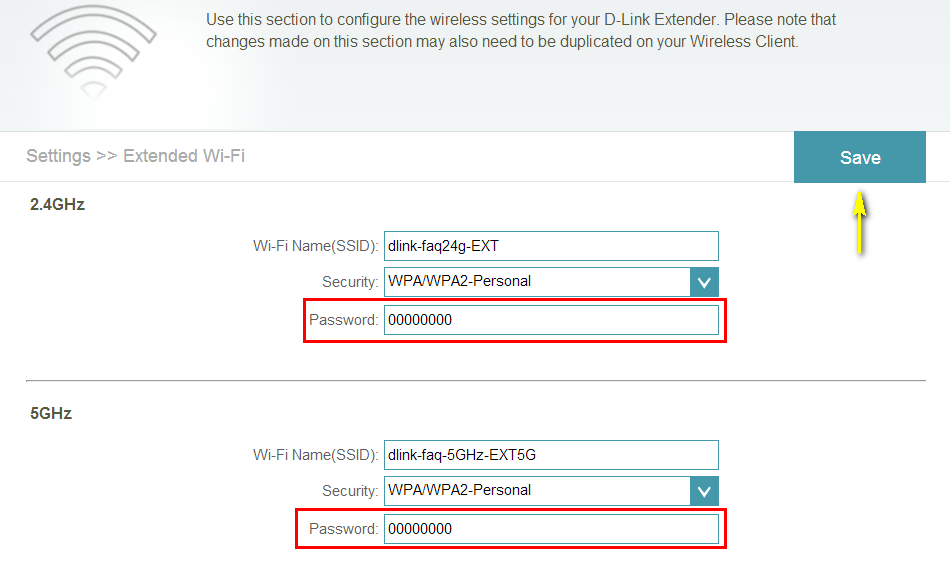
These may also help:
- How do I back up the Wi-Fi Extender’s configuration to my computer? Read Answer
- How do I change the Administrator password on Wi-Fi Extender? Read Answer
- How do I change the SSID/network name of the extended networks? Read Answer
- How do I reset my Wi-Fi Extender to factory default settings? Read Answer
- How do I set up and install my Wireless Extender? Read Answer
- How do I upgrade the firmware on my Wi-Fi Extender? Read Answer
- I have forgotten my Extended Wi-Fi password, how do I recover it? Read Answer