How to Enable SHA-1 Encryption User Mode - DGS-3120-Series
This document shows how to create a user in SHA-1 Encryption mode that is not visible password.
Step 1 - Create an account as administrator for example, password: 1111 (in plain text)
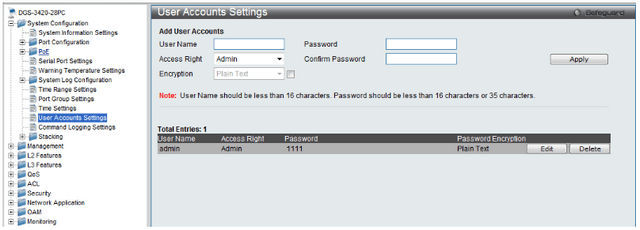
Step 2 – Enable password encryption.
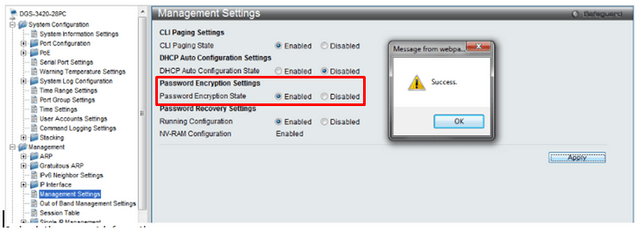
Step 3 - Check user information created
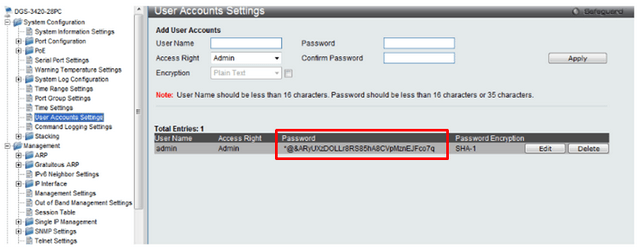
NOTE: Make sure to save changes to NVRAM before you reboot switch
Step 1 - Create an account as administrator for example, password: 1111 (in plain text)
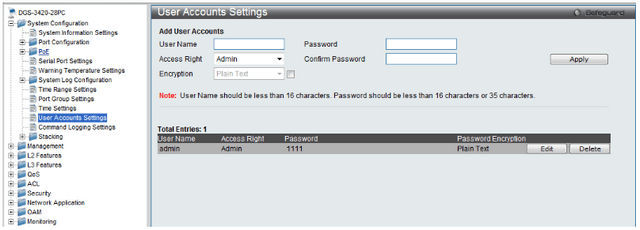
Step 2 – Enable password encryption.
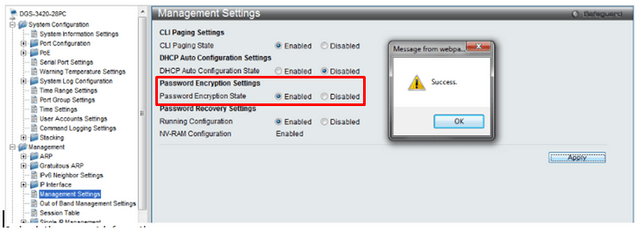
Step 3 - Check user information created
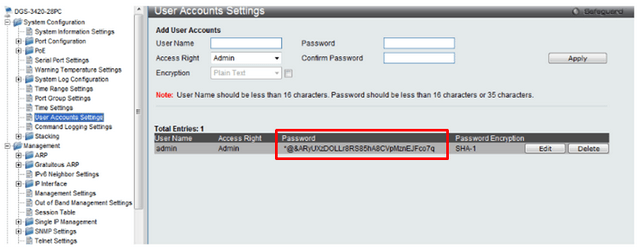
NOTE: Make sure to save changes to NVRAM before you reboot switch
These may also help:
- Why doesn’t my DGS-3120 Series Stack work? Read Answer
- How to Configure Stacking - DGS-3120-Series Read Answer